Today we will go through the steps to generate SSH Key pair using PuttyGen on Windows. So let’s get started:
- In your Windows, press start, then search for “PuttyGen” to launch the application
- Use PuttyGen to create a public key and private key pair
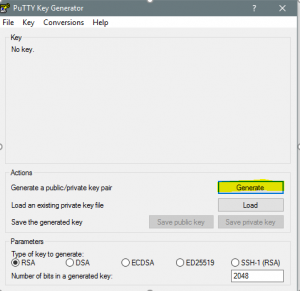
PuttyGenn UI 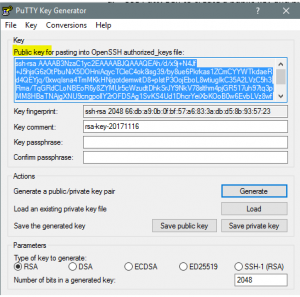
Generated Key Pair - Copy the public key in its entirety and save it somewhere (alternatively, click on the “save public key” button
- Once completed step 3, click on menu “Conversions” -> “Export OpenSSH Key” (To see the difference of Putty Key and OpenSSH Key, Read: PuttyGen: Putty Key vs OpenSSH Key), then proceed with “yes” when ask if want to save without a passphrase. You can place the key anywhere (Note: if you want, you can add a passphrase, this way every time it is used, you will need to enter the passphrase)
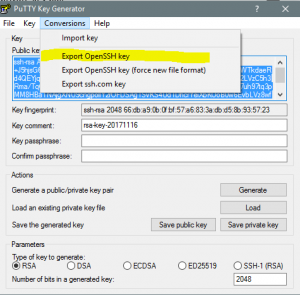
Convert to OpenSSH Key
